- go to “add new form” button

- Go to wizard tab and enable the wizard forms, just going the “enable wizard forms” option and pressing the switch button to ON.
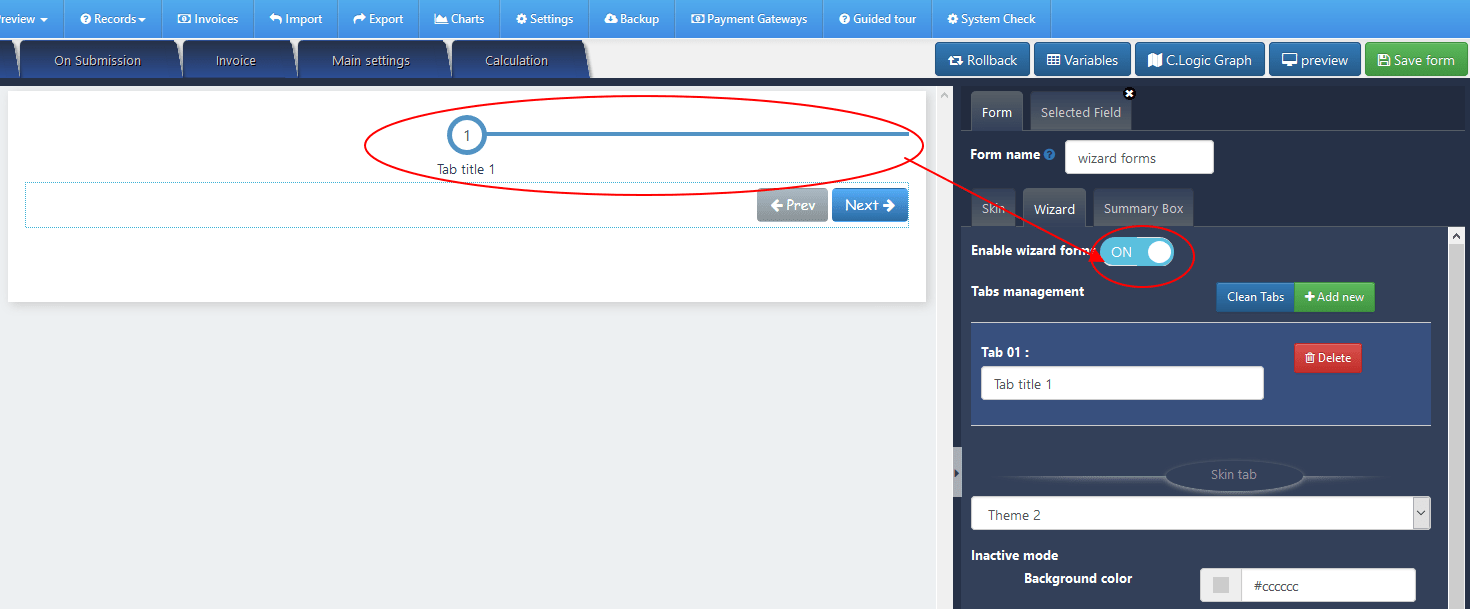
- then you will see the wizard form is shown on form preview. you can add more tabs to your wizard forms just pressing the “add new” button. check the print screen below.

- then you can add your form elements just dragging and dropping or just clicking. the form element will be added to the selected content tab. NOTE. here its not necessary to add the submit button. if you add this form element. this will be removed. the wizard form have its own buttons.
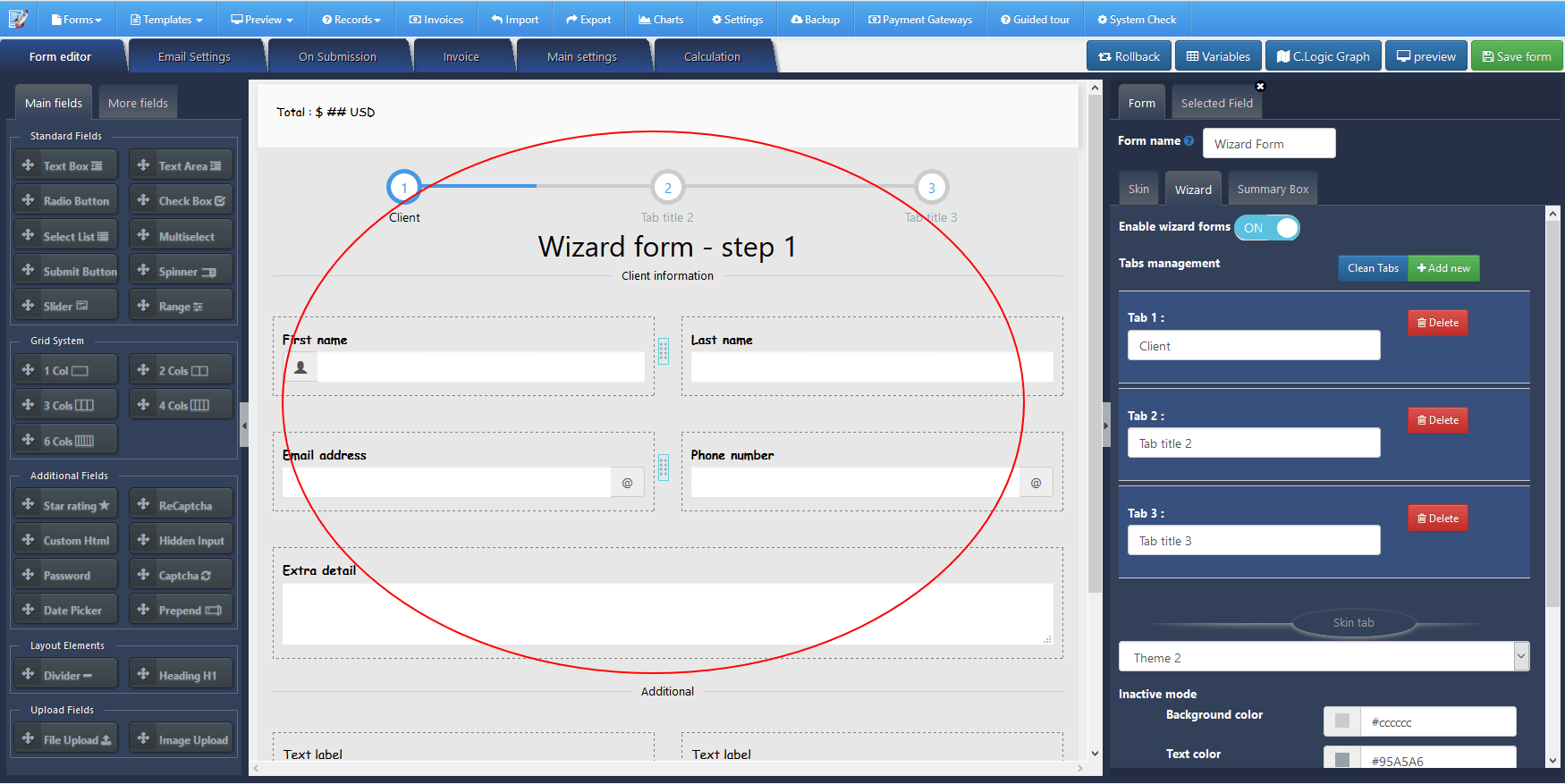
- if you want to see the content of each form tab, just click on tab (on preview form) or just go to “tab management” option and focus to the tab title.
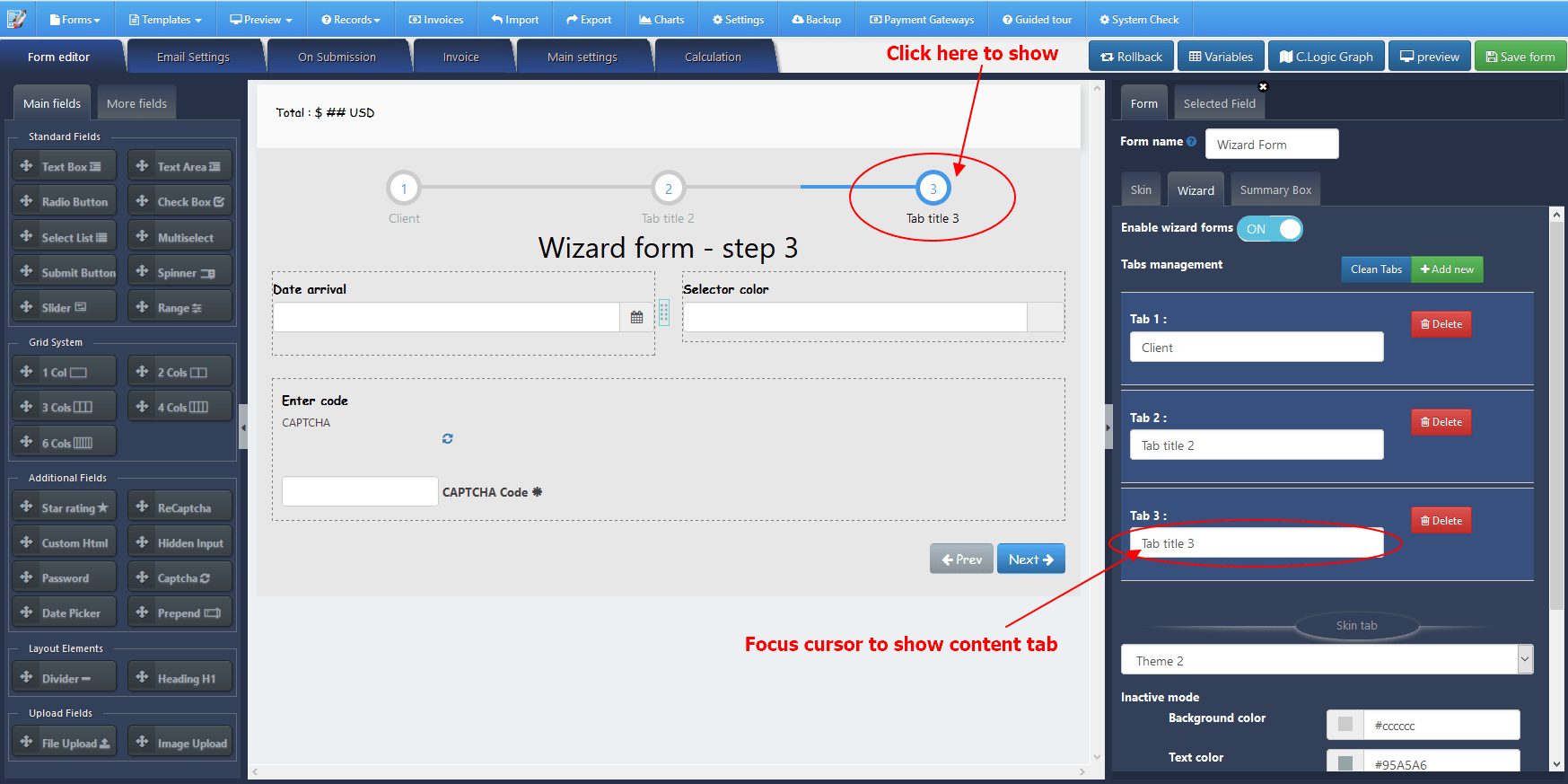
- As on any form, you can add validation, conditional logic and all supported features
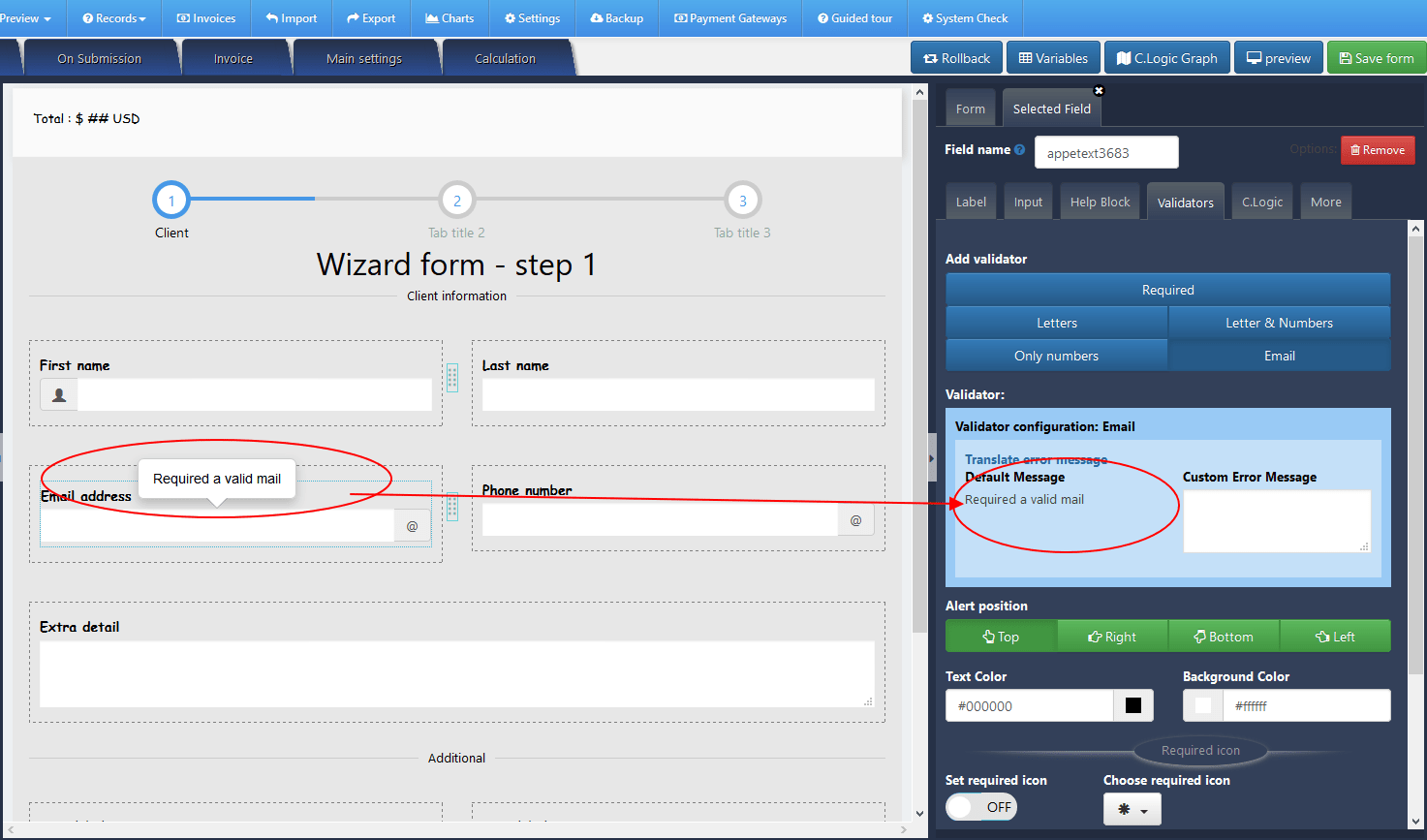
- Then after setting all your options. just save the form pressing “save form” button.
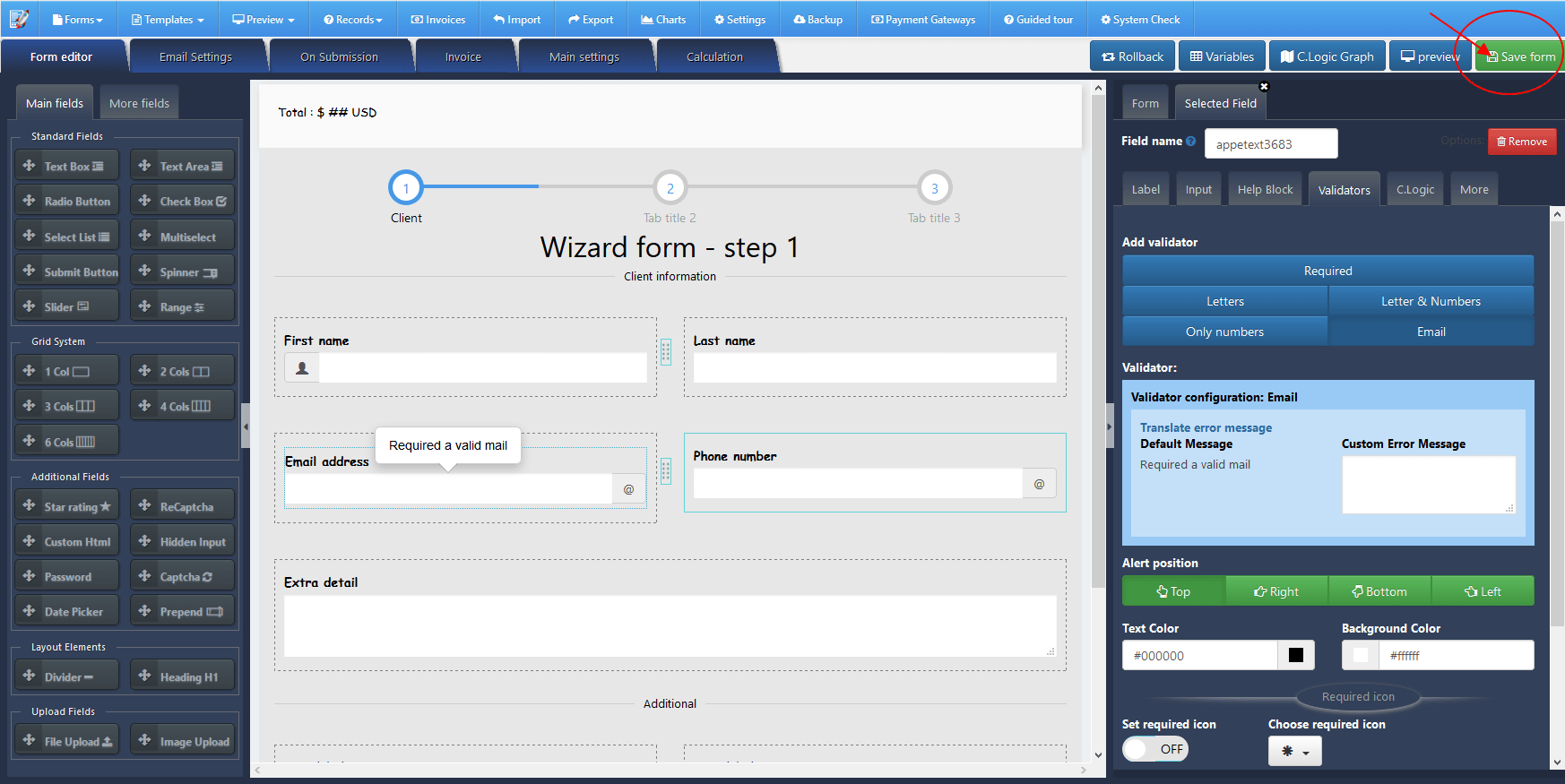
Preview
- you can preview the form using preview button
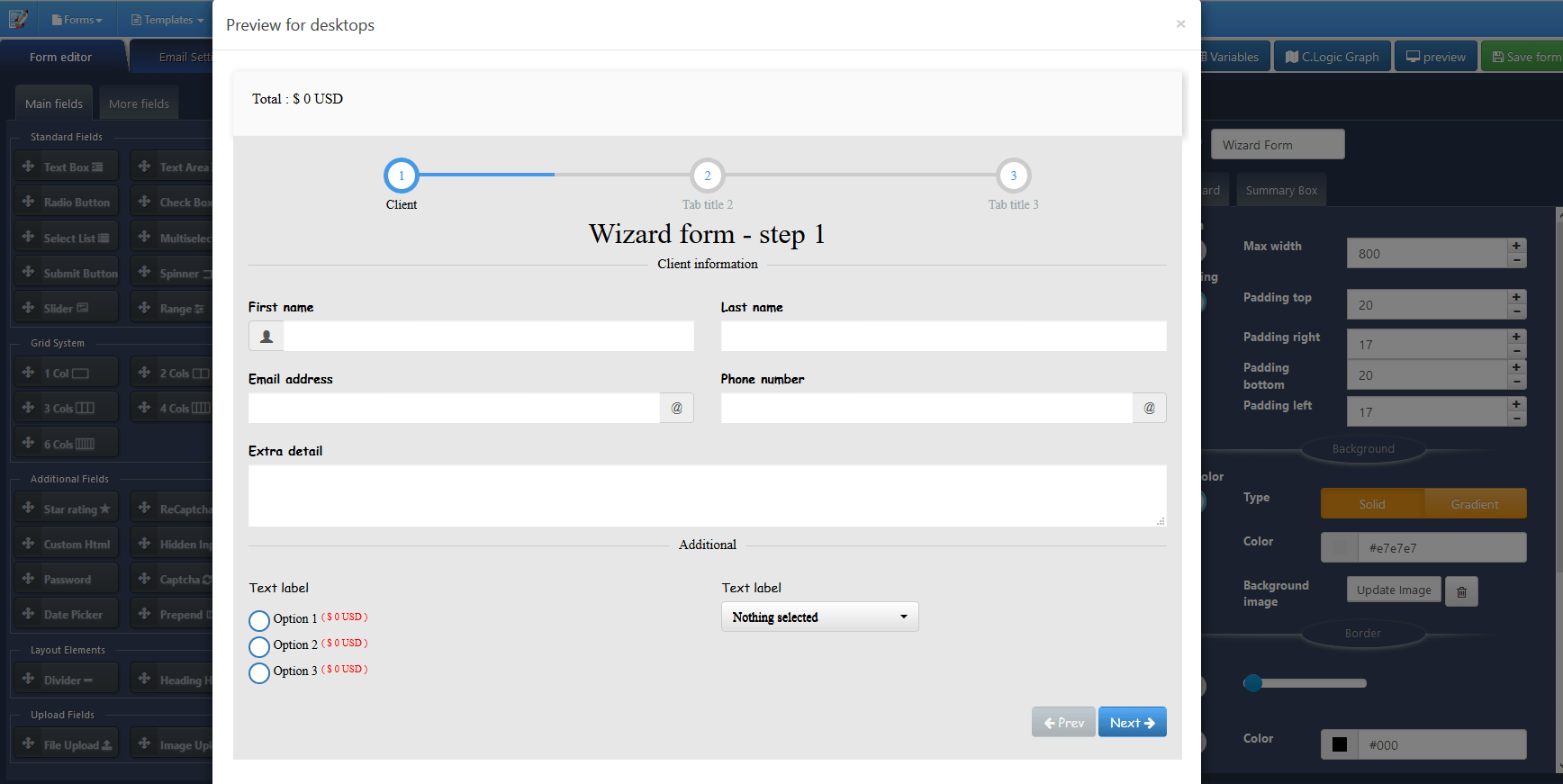
- or you can the generated shortcode
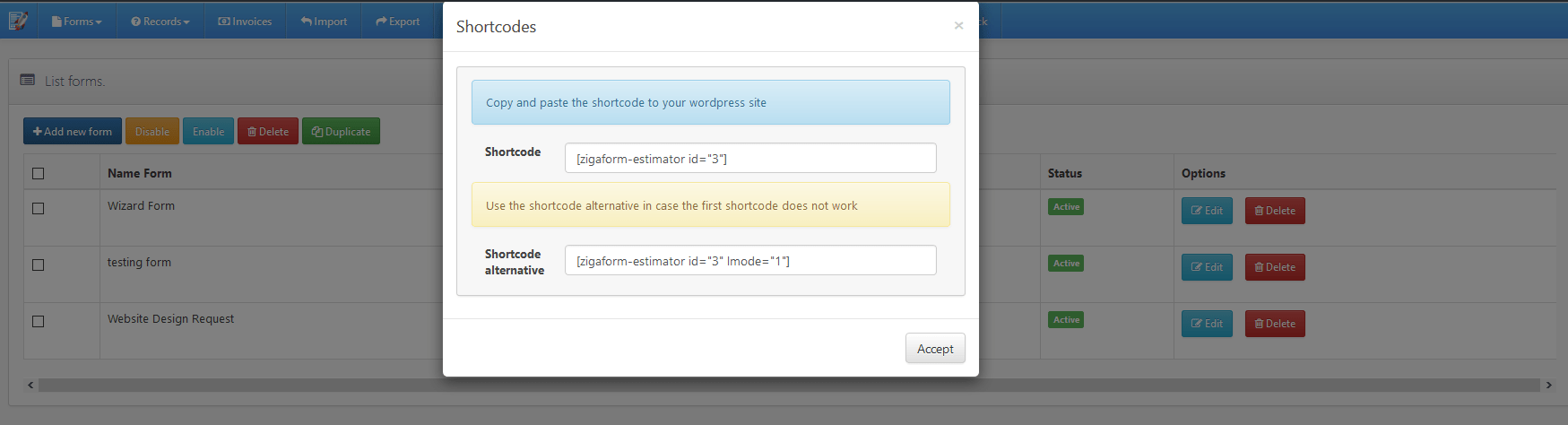
- Paste to your wordpress page
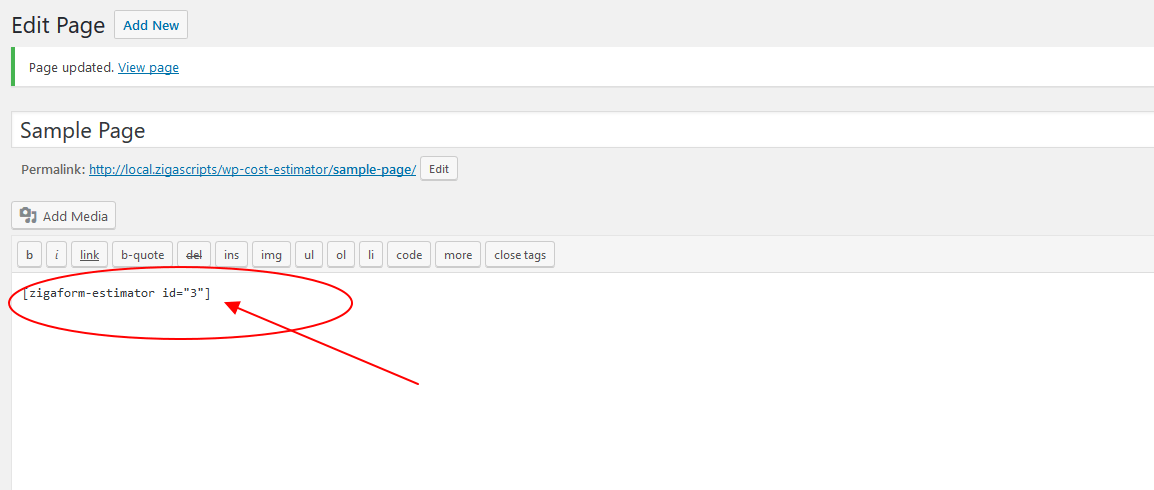
- the form will be shown on frontend
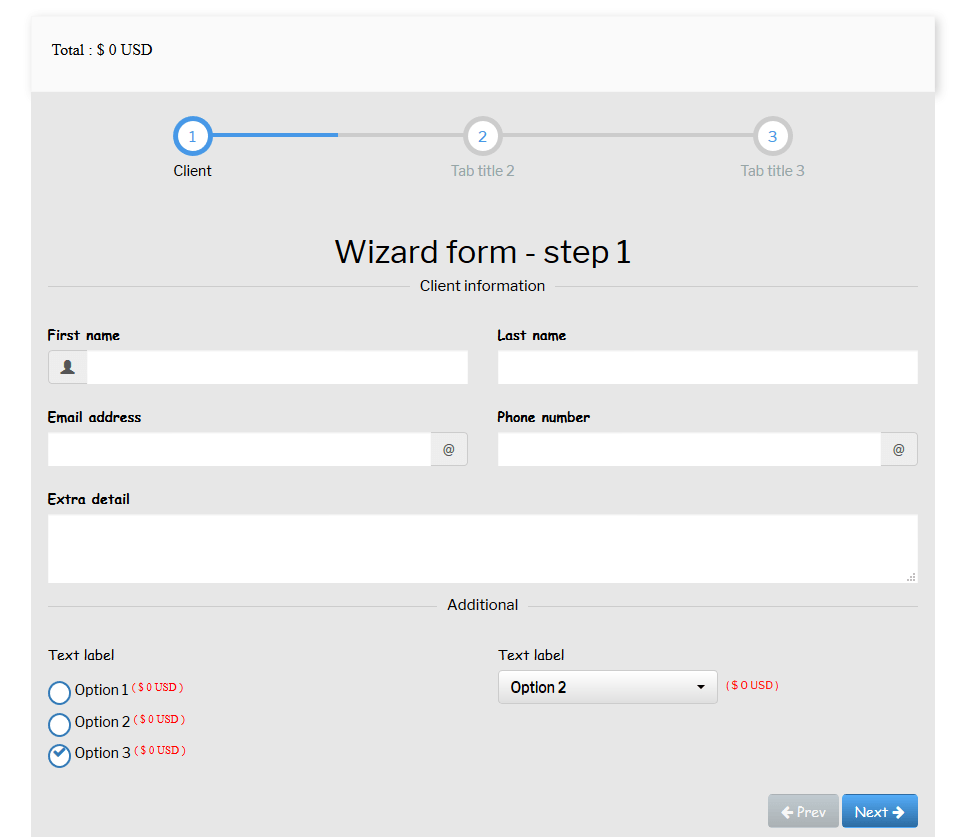
how a video explaining how to create a wizard form (reference):




